Tracking Your Close Rate on Deals
The ability to track your Close Rate is an integral part of the sales process, as it helps you identify areas of opportunity for increasing sales.
For example, if you know your Close Rate is currently sitting at 30%, and your goal is to land three new clients this quarter, this tells you that you need ten more deals in the Pipeline to make that goal.
Tracking Your Close Rates
It is important to change the State on the Opportunity when a deal closes, regardless of whether you won or lost the deal.
Locate the Opportunity and tap Edit.
Select the state field and choose from the drop down list.
Tap Save and then Done when finished.
Setting Up Opportunity State Reasons in Daylite Preferences
When you choose a State for your Opportunity you can also explain the reason for your choice. These are called Opportunity State Reasons, and can only be set up in Daylite Preferences.
Navigate to Daylite > Settings > Opportunities.
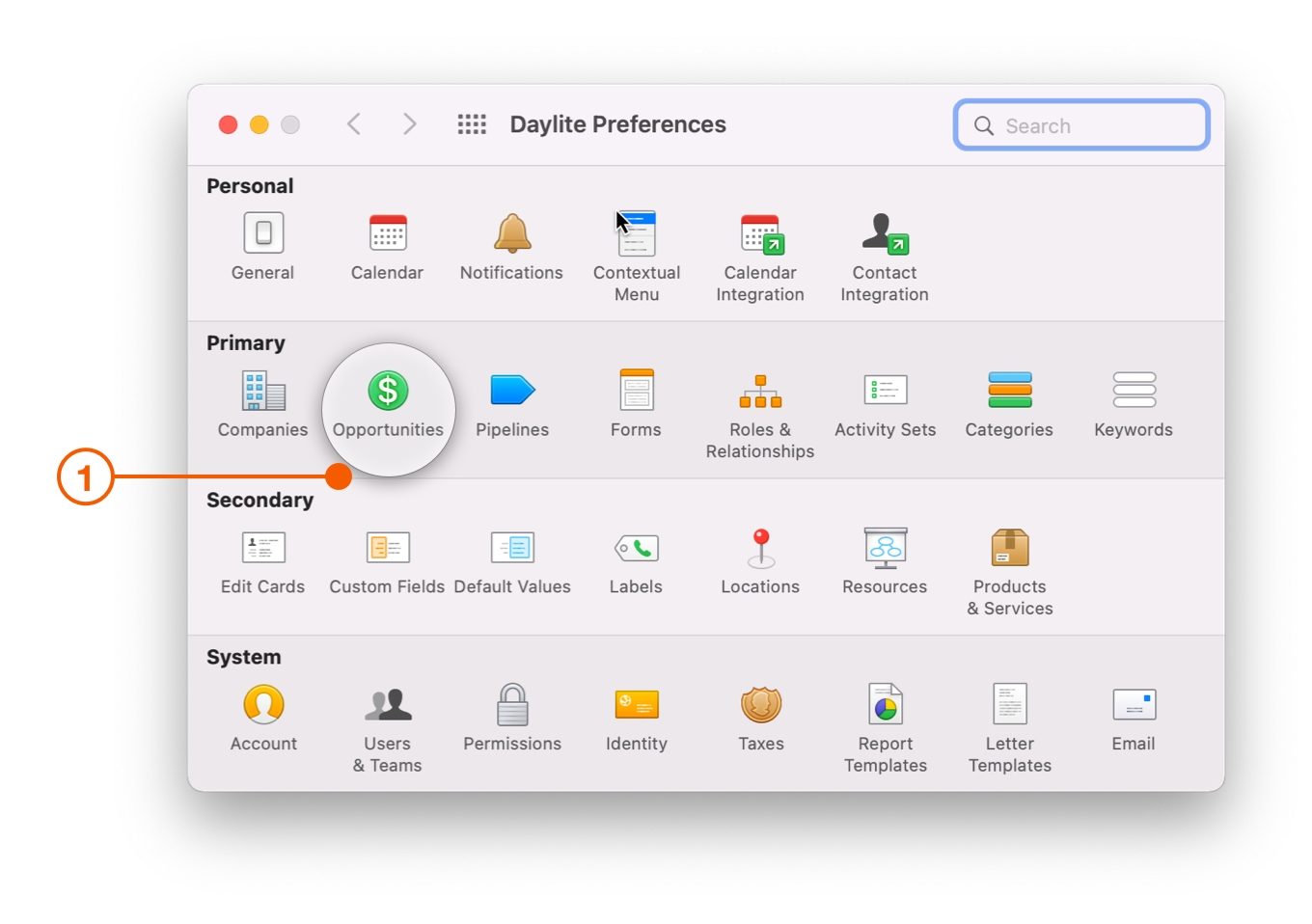
Select Opportunity State Reasons.
Click the + button.
Enter an Opportunity State Reason and State.
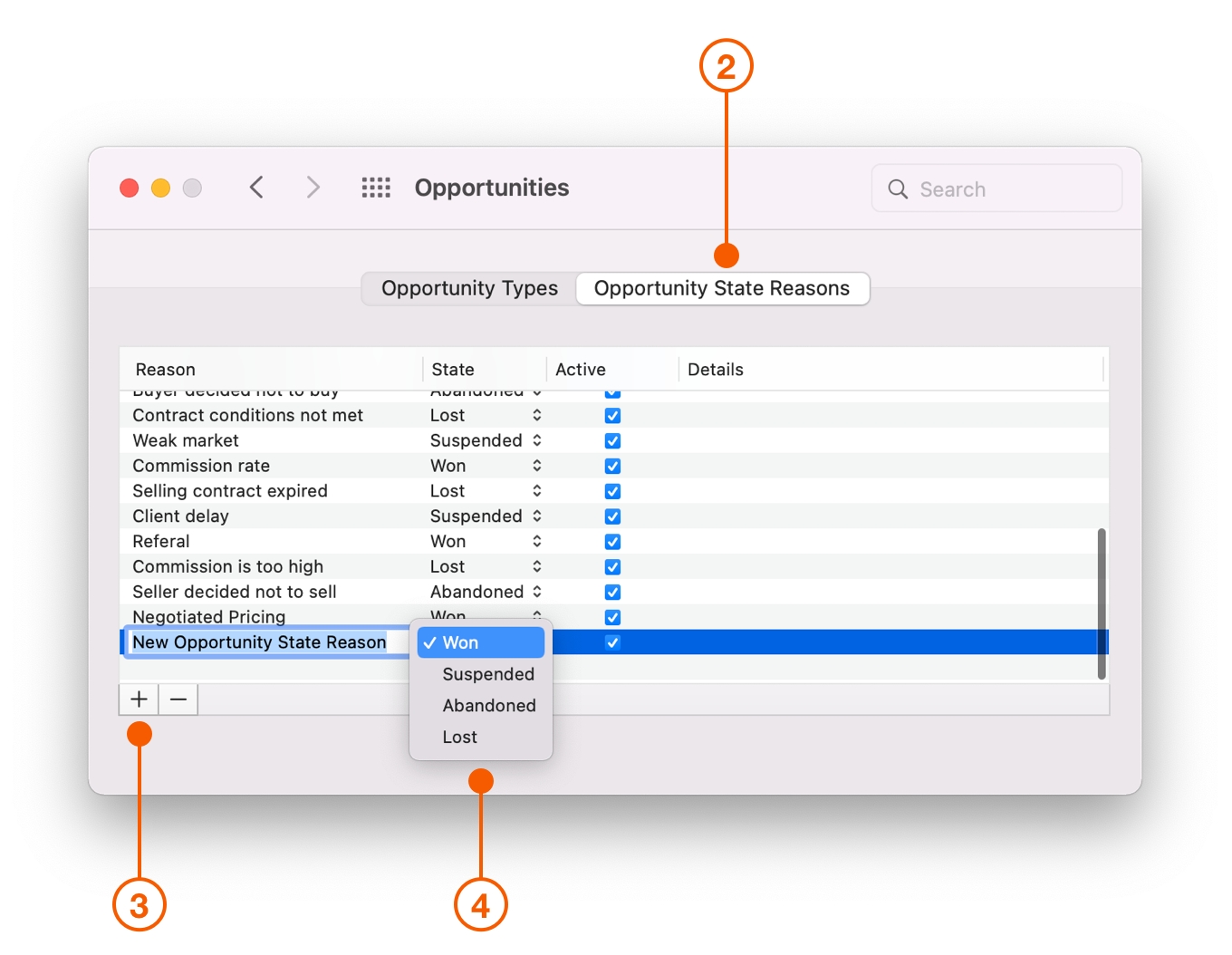
After setting up Opportunity State Reasons in Daylite Settings, open an Opportunity on your device and click Edit.
Select the state, and then choose the Opportunity State Reason.
Wrap Up
By tracking your Close Rate, you can make better decisions about forecasted sales, how many leads you need in the Pipeline, and track improvement in your sales performance.
For assistance creating a New Opportunity, check out How To Capture New Business.
Last updated
Was this helpful?