Uninstall Daylite Mail Assistant Legacy Plugin
In this article, we'll provide step-by-step instructions on how to safely remove and easily uninstall the Daylite Mail Assistant plugin from your Apple Mail application.
Quit Mail
Open Daylite, hold Command ⌘ and select Daylite > Uninstall Mail Assistant.

In the window that appears, enter your macOS User Name & Password, then click OK.
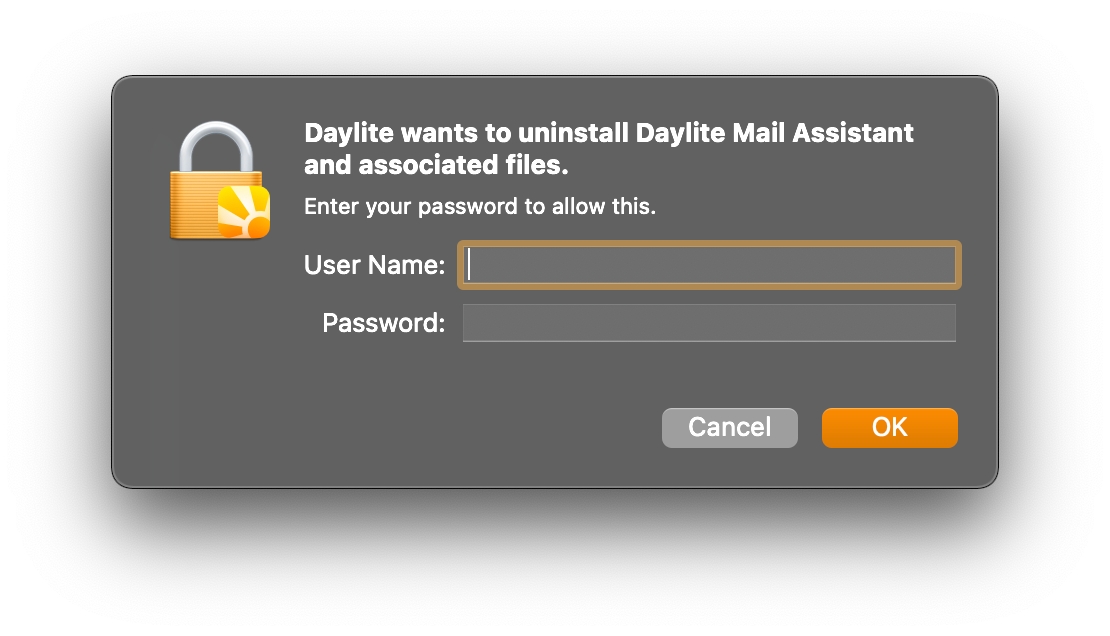
Manual Uninstall
In the case where Daylite is no longer installed, the legacy Daylite Mail Assitant can be removed from Finder
Quit Mail
Open Finder
Choose Go > Go to Folder
Copy/Paste
/Library/Mailand click Go.
Finder go menu to go to /library/mail folder If a "Disabled Bundles" folder is present, move it to the trash.
Open the "Bundles" folder.
Depending on past versions of Daylite installed, you may see the files below. If you see any of these, move them to the trash:

Deleting daylite mail assistant folder from bundles DayliteMailAssistant.mailbundle
DayliteMailIntegration.mailbundle
DMI.mailbundle
The Daylite Mail Assistant has been successfully removed from Finder
Last updated
Was this helpful?