Uninstall Daylite
This article provides step-by-step instructions to uninstall Daylite, which also removes Daylite Mail Assistant.
Important!
Uninstalling Daylite will result in the permanent deletion of your offline database and any unsynced data. To avoid unnecessary data loss, sync before continuing.
These steps should not be used to troubleshoot issues. If you are having any issues with Daylite please contact our Technical Support Team here to investigate further.
Daylite Mail Assistant
The Daylite Mail Assistant is integrated into the Daylite app and cannot be uninstalled separately. If you encounter technical issues or no longer wish to use it, you can disable the Daylite Mail Assistant.
Open System Settings on your Mac.
Click Privacy & Security, then select Extensions.
Under Added Extensions, find Daylite.
Turn off
com.apple.email.extensionClick Done.
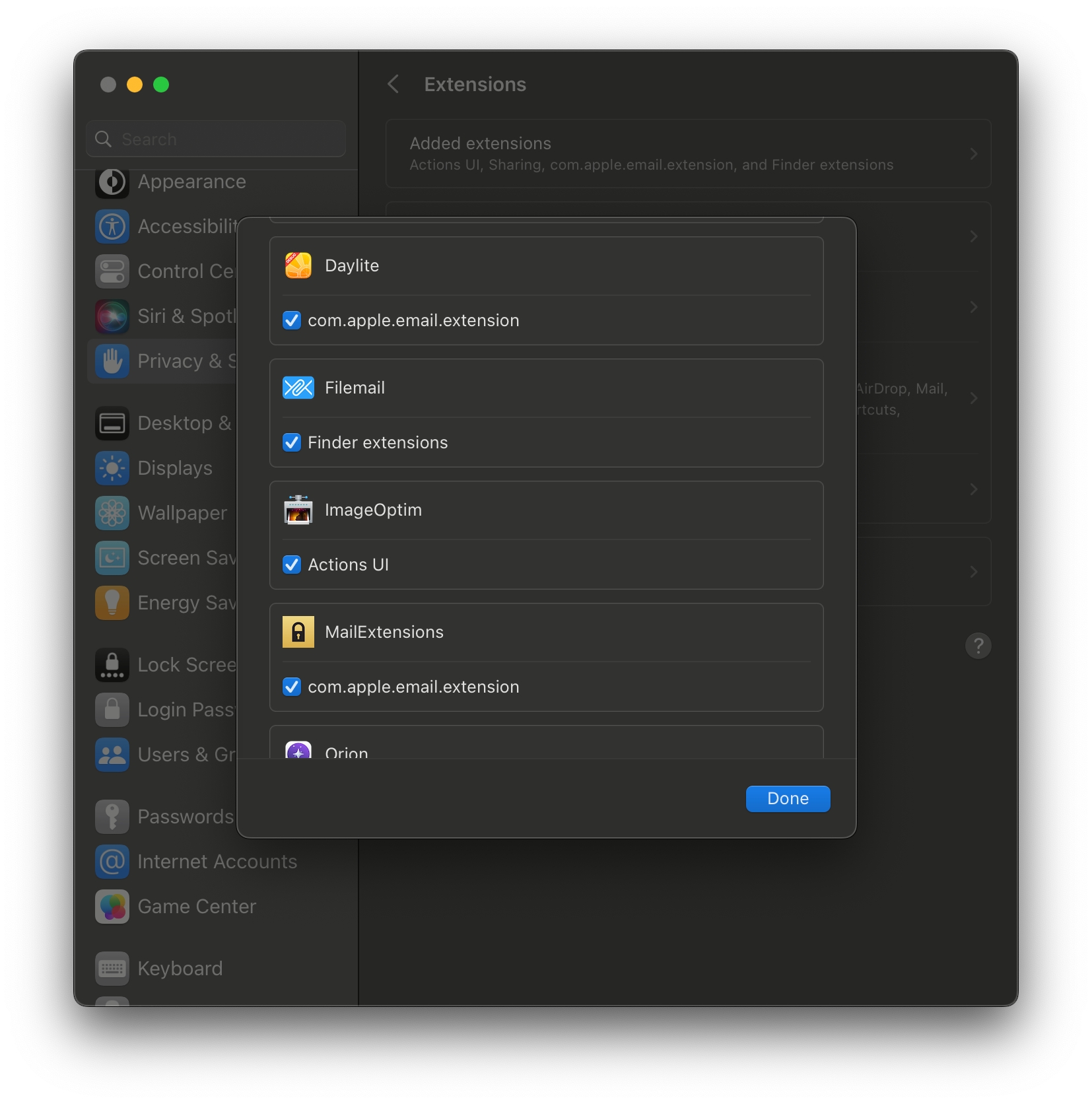
Apple System Extension Settings Restart your Mac
Last updated
Was this helpful?