Update Settings
Keeping Daylite up to Date up makes sure you have the most recent features, best security, and the latest bugs squashed. On the Mac, Daylite checks for updates periodically on its own, and the App Store iOS will check as well. However, you can choose to check for an update at any time.
macOS
Open Daylite on your mac
From the application menu bar, choose Daylite, then Check For Updates...
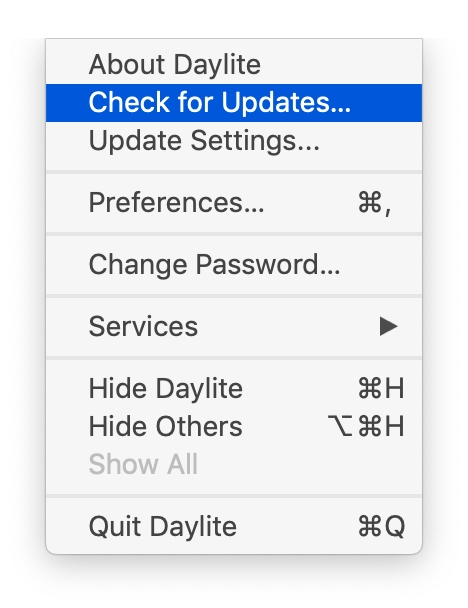
Click ‘Install Update’
Change Update Channel
You can choose from two update channel on macOS, the offiical releae channel and beta channel
Open Daylite
From the application menu bar, choose: Daylite, then Update Settings...

You can choose between the Official Releases or Beta updates.
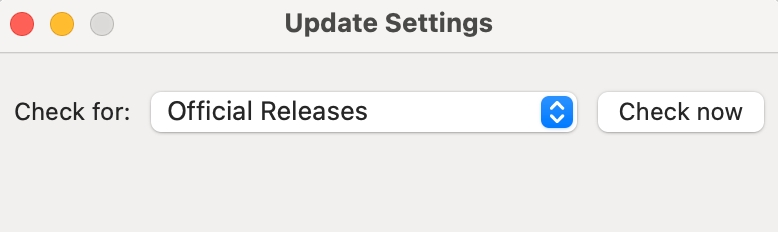
Close the window
iOS & iPadOS
Open the App Store, then tap Today at the bottom of the screen.
Tap your profile icon at the top of the screen.
Scroll down to see pending updates and release notes.
Tap Update next to an app to update only that app, or tap Update All.
Last updated
Was this helpful?